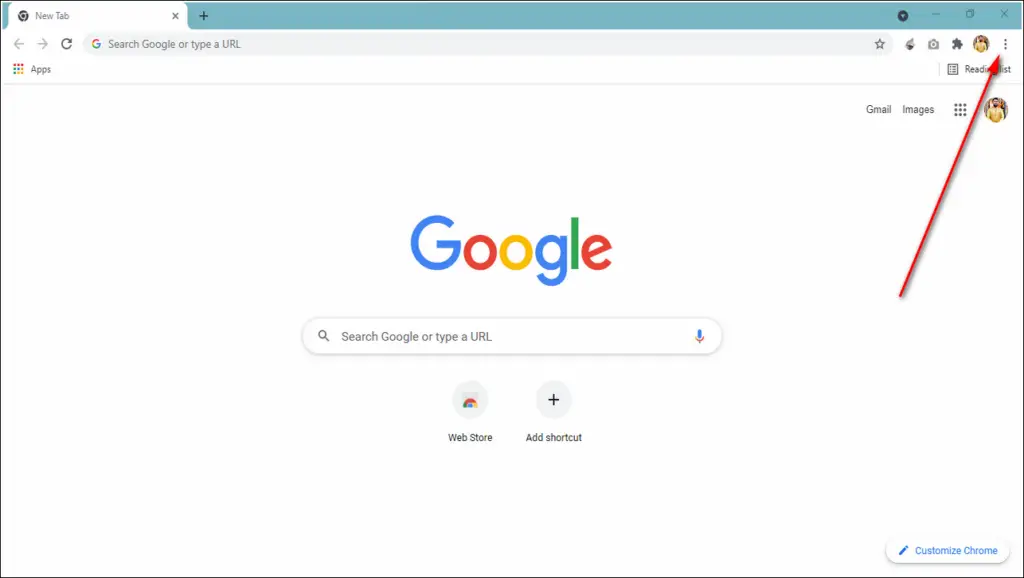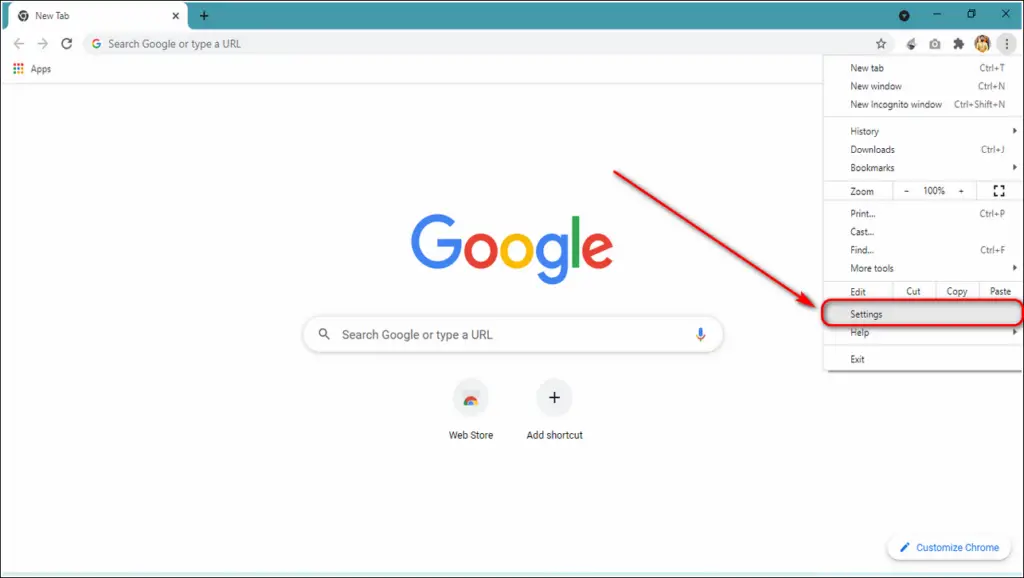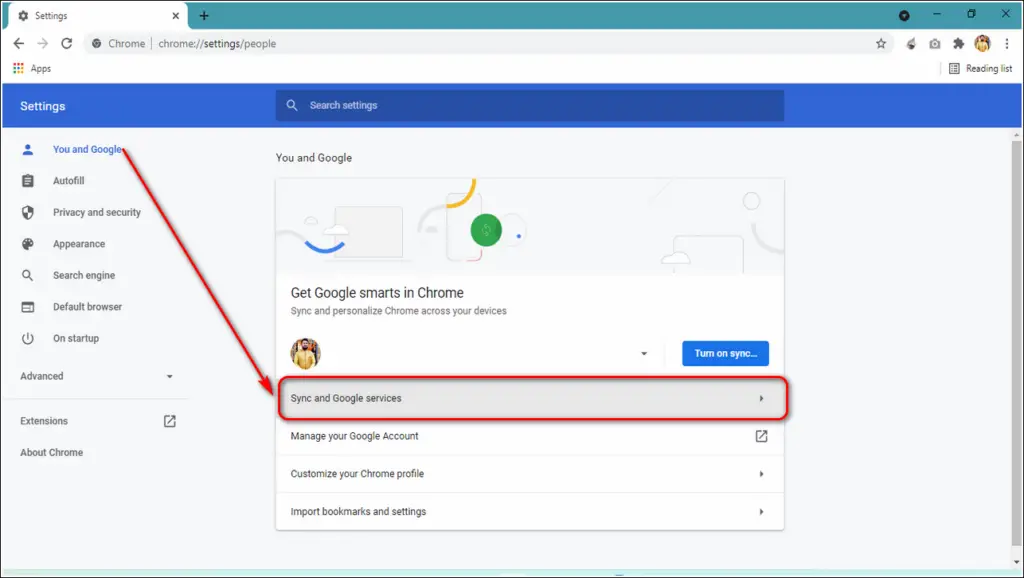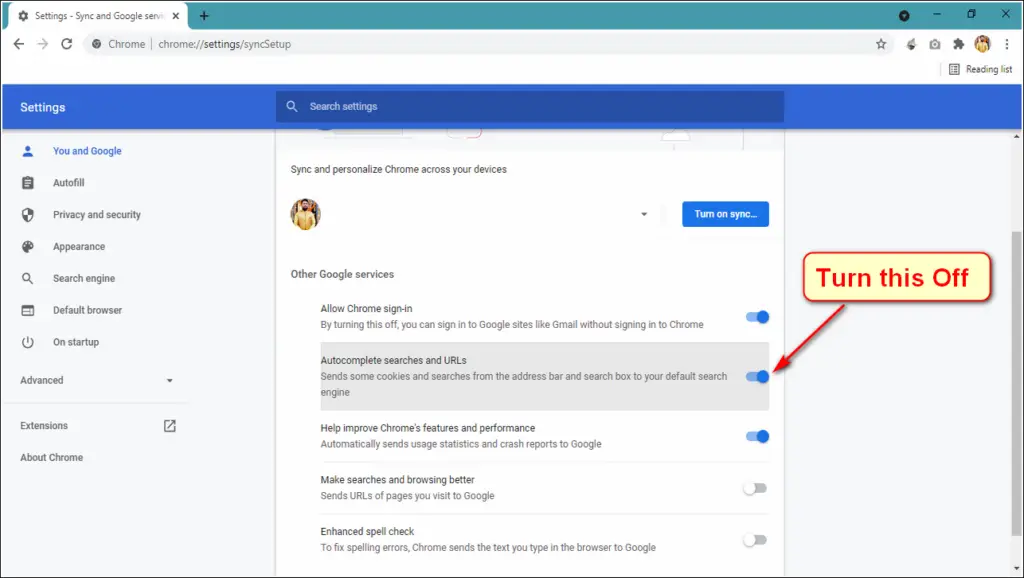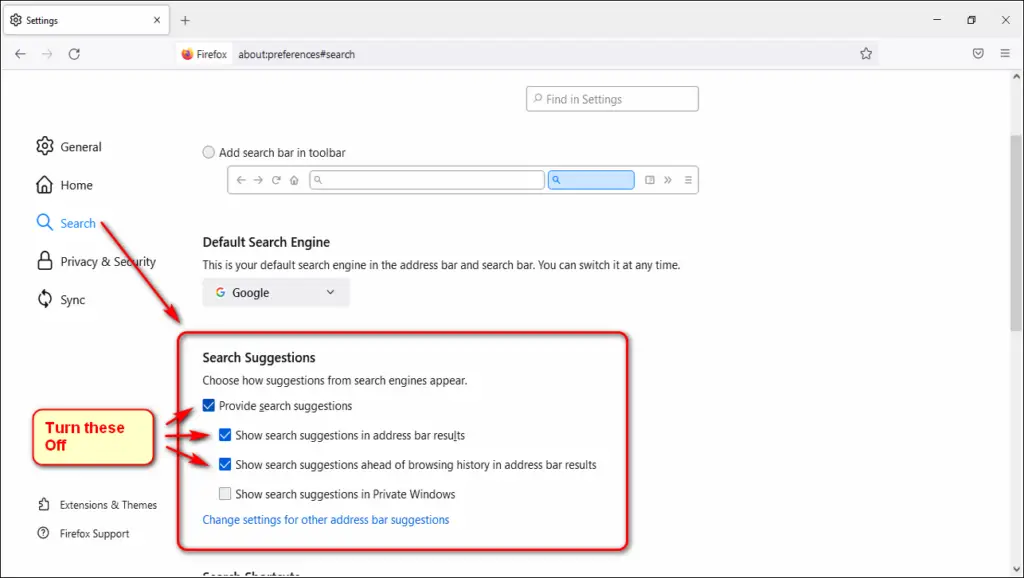Also, Read | How to Auto Translate Chrome Web Pages on PC and Mobile
Disable Address Bar Search Predictions on Chrome, Firefox
Disable Address Bar Search Predictions on Google Chrome
By default, Google Chrome provides appropriate search suggestions in its address bar as soon as you start making a search. This feature can prove handy and useful at times but can also distract you from what you meant to search originally. Luckily, Chrome provides the option to turn off this feature to avoid this issue. Follow these easy steps to do the same on your browser.
Open Google Chrome web browser and click on the three-dot icon in the top right corner of the screen.
Click on Settings.
In the left navigation panel, expand You and Google.Click on Sync and Google Services.
Scroll Down and Turn off Autocomplete Searches and URL.
Disable Address Bar Search Predictions on Mozilla Firefox
Firefox is another one of the most popular web browsers used by billions of people to access the internet. Like Google Chrome, Firefox also provides search-related suggestions to its user during the web search on its address bar. You can turn it off by following these simple steps to avoid any distractions during web searches.
Open Firefox web browser in your system.Click on the Hamburger menu in the top right corner of the screen.
Choose Settings.
Expand Search.Scroll down and untick Provide Search Suggestion and its nested search features.
Wrapping Up
In this article, you have learned to disable address bar search predictions on modern web browsers such as Google Chrome and Mozilla Firefox. If this 2-minute read has helped you in doing the same, then hit the Like button and share this among your friends to help them do the same. As always, stay tuned for more informative articles like this one.