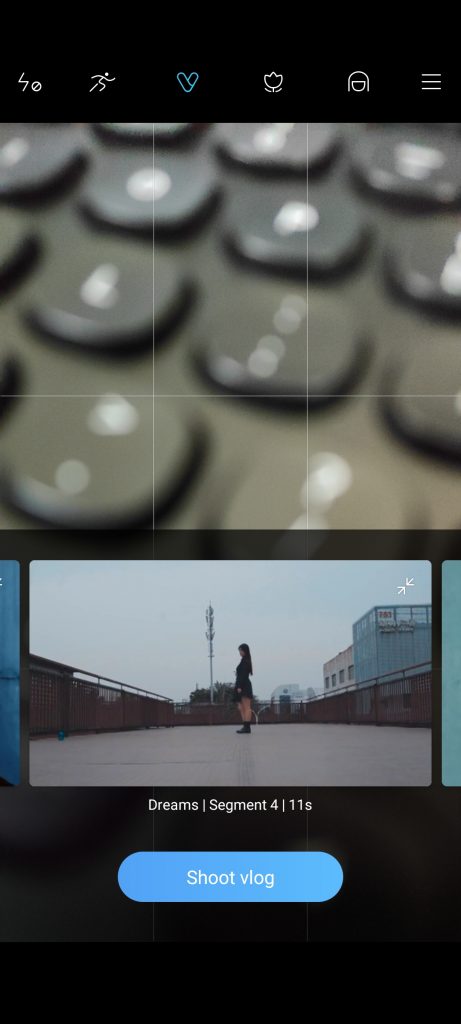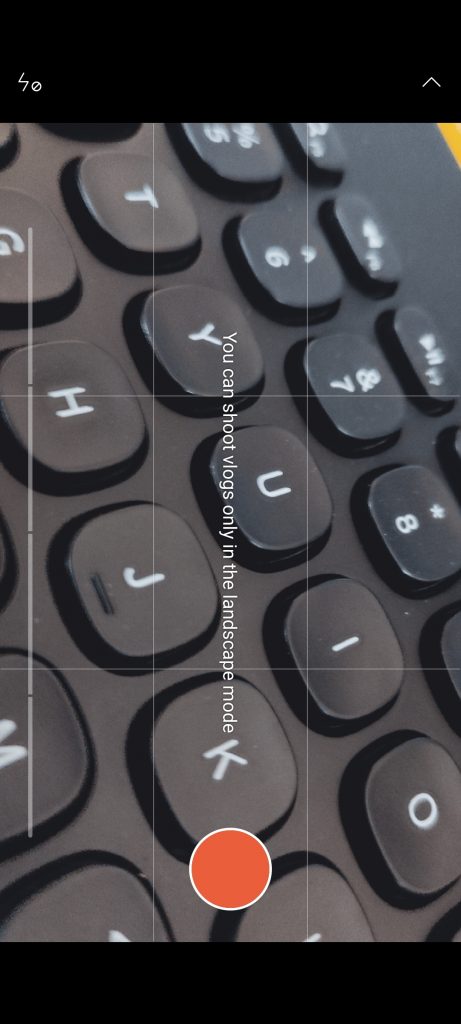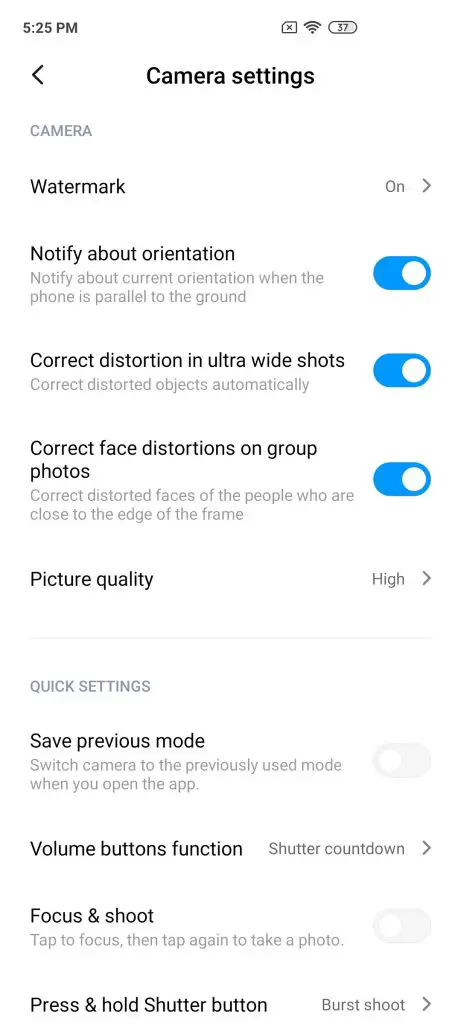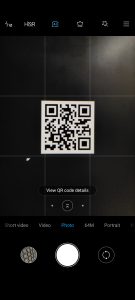Here are some tips and tricks for your Poco X2 so you can experience the camera of Poco X2 to the fullest.
Vlog
Poco X2 comes with a really nice feature called Vlog mode for all the creators out there. This feature helps you to capture creative intro montages for your vlog videos in real-time with no need of any editing tool. You only have to select from one of the preset and start shooting the clips. Once you are done with shooting the clips, the phone will automatically join them together to create a montage. To shoot the Vlog from Poco X2, go to the camera’s video mode and tap the little “V” icon on the top bar. You can choose from the seven presets from there and tap the Shoot Vlog button to start shooting the vlog.
Movie Mode Portrait
The Poco X2 comes with a hidden feature in portrait mode called Movie Mode which takes cinematic style portrait pictures. To turn on this feature go to the Portrait mode of the camera and tap the movie film icon on the top. This will turn the viewfinder to landscape mode and there will be some letterboxing on the top and bottom. You will still be able to use those portrait pictures customizations like the Beauty mode and background blur with intensity slider. You will get a wide picture with letterbox on the top and bottom with the same quality as a normal portrait picture.
AI Scene Detection
AI scene detection is here for a couple of years and what this feature does is detects the scene and gives you the best setting to click that scene perfectly. The smartphone switches the settings a little bit like if you are too close to a subject, the smartphone will switch to the macro mode.
If you are taking pictures of a person, it will automatically switch the camera to the portrait mode. It can detect a lot more of this kind of scenario and enable the most appropriate settings. It can also give you suggestions about the scenario so you can capture a better picture.
Capture Raw images
If you are a graphic designer and work with RAW images then you are in luck because POco X2 can capture pictures in RAW format. To enable this feature, go to the Pro mode of the camera and then tap the icon on the top right corner. Tap the RAW icon to enable the feature and then all the pictures you capture from the Pro mode will be saved in RAW format.
Short Videos for Tik Tok
If you create videos for TikTok or any other social media then Poco X2 has the best feature for you. Just switch to the Short video mode in the camera user interface and you will be able to record short 15 second videos for social media. You get a bunch of useful features like background music, filters, beauty mode, and some TikTok stickers.
Watermark
If you want to show off your photography skills on social media with your own customized watermark then you can do that with Poco X2. To enable watermark on your pictures, go to Camera Settings > Watermark, here you will find all the settings related to watermark. You can enable a time stamp, disable device watermark and you can edit the text to show on the watermark.
Orientation Notification
Orientation notification is a nice little feature that tells you about the orientation of the viewfinder so you won’t capture wrong oriented pictures. It shows a little arrow with a text notifying you about which direction is the orientation of the t the time of taking a picture. TO enable this feature, go to camera Settings and enable Notify about orientation.
AutoCorrect Ultra wide pictures
Poco X2 comes with an ultra-wide camera to capture big scenes but when you take wide pictures, you see that fish eye effect on the corners of the pictures. To remove that, Poco X2 comes with an auto-correct feature that lets you straighten the picture. To enable that go to the camera settings and enable Correct distortion in ultra-wide shots.
Scan QR Codes
If you own a Poco X2 then you won’t have to download any third-party apps to scan QR codes on the go. Just go to the camera settings and enable Scan QR codes from there. After enabling this feature, the camera will automatically identify the QR codes and scan them without taking pictures in the viewfinder only.
Wrapping up
These were the tips and tricks for your Poco X2 camera which will enhance your camera experience on the smartphone. If you know any tip related to the camera then tell us in the comments to share it with others too.