- Use Gtalk in Your Mobile
- Exploit Keyboard Shortcuts to Save Time Using keyboard shortcuts is the great way to maximize your productivity. You save your time by doing variety of functions without even touching mouse just by pressing few buttons. The following keyboard shortcuts are must for any Gtalk addict: • Ctrl + E – It centralizes the selected text, or the current line. • Ctrl + R – It justifies to the right the selected text, or the current line. • Ctrl + L – It justifies to the left the selected text, or the current line. • Ctrl + I – The same thing does that Tab. • Tab – It is giving the area to each of the windows opened by Google Talk. • Ctrl + Tab – The same thing does that Shift + Tab . • Shift + Tab – The same thing does that Tab but in reverse. • Ctrl + Shift + L -Switch between points, numbers, letters, capital letters, roman numbers and capital roman numbers • Ctrl + 1 (KeyPad) – It does a simple space between the lines. • Ctrl + 2 (KeyPad) – It does a double space between the lines. • Ctrl + 5 (KeyPad) – A space does 1.5 between the lines. • Ctrl + 1 (NumPad) – It goes at the end of the last line. • Ctrl + 7 (NumPad) – It goes at the begin of the last line. • Ctrl + F4 – It closes the current window. • Alt + F4 – It closes the current window. • Alt + Esc – It Minimize all the windows. • Windows + ESC – Open Google Talk (if it’s minimized, or in the tray) • F9 – Open Gmail to send an email to the current contact. • F11 – It initiates a telephonic call with your friend. • F12 – It cancels a telephonic call. • Esc – It closes the current window.
- Hide your Gtalk Status – Make it Always Idle Gtalk doesn’t provide facility of remaining invisible like Gchat (Gmail embedded chat) gives. However, you can trick your online status by showing it as idle always. This way, your friends will assume that you are not on your desk. Tweak your Gtalk status by downloading gAlwaysIdle software. More…
- Dress Your Gtalk Application with Additional Themes And even make your own Google talk themes from this tutorial. 5. Make Your Chatting More Interesting by Text Decorations Tired of same plain text messages? Use the following tags to convert your messages into Bold, Text Underline and Italics: Enclose text in asterisk(*) to make bold effect. Enclose text in underscore( _ ) to make it italicized. More….
- Have Two or More Gtalk Running at Same Time. If you have two or more Google accounts, and want to use both at same time for chatting with friends, then this is the perfect trick for you. With this trick, you can run multiple copies of Google Talk application in you Windows. All you need to do is to right click on Google talk shortcut and select Properties. In the target field append the parameter /nomutex so that it becomes like C:/Program Files/Google/Google Talk.exe /nomutex. It’s done. Now whenever you double click on Google Talk Desktop icon, it opens a new instance for a new Google account. Similarly, you can run multiple copies of Yahoo messenger with this tutorial.
- Use Gtalk Bots to Make Your Life Easier Google bots are automated robots that respond to your queries. For example, or the news bot will fetch you latest news on your preferred subject inside Gtalk window and the translation bot automatically converts the text to the specified language you have send. Following are few Gtalk bots to make life easier :
- Transliteration Bots. 2) IBN News bot. 3) GK Answering bot. 4) Listen Online Radio with this bot. 5) More.
Amaze Your Friends with Hidden and Secret Set of Emoticons/Smileys
Direct Shortcut to Chat If you frequently chat with particular friends in Gtalk, then you can create direct shortcuts to chat window to start conversation. This is the quickest and direct way to start a chat with friend. For this, right click on your desktop and select New > Shortcut. Now add the following line in the location of the item : Where username@gmail should be replaced by your friends gmail address.
Use Google Talk without Downloading and Installing
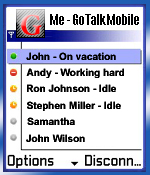
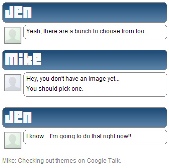
![]()
