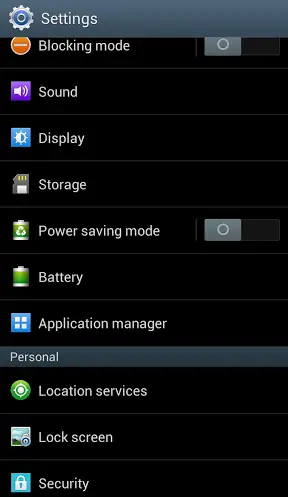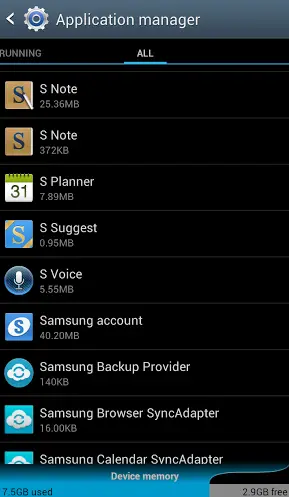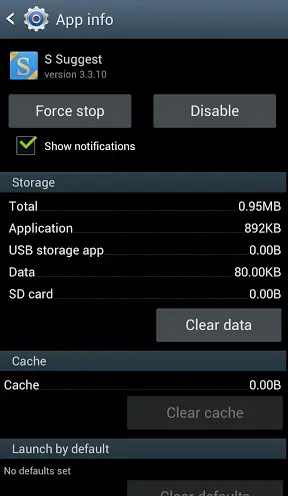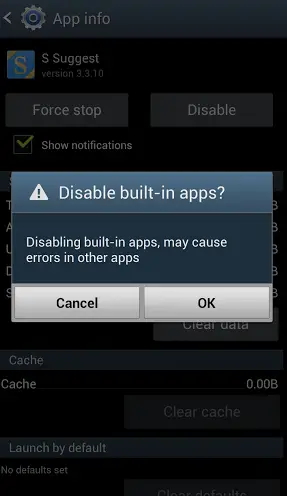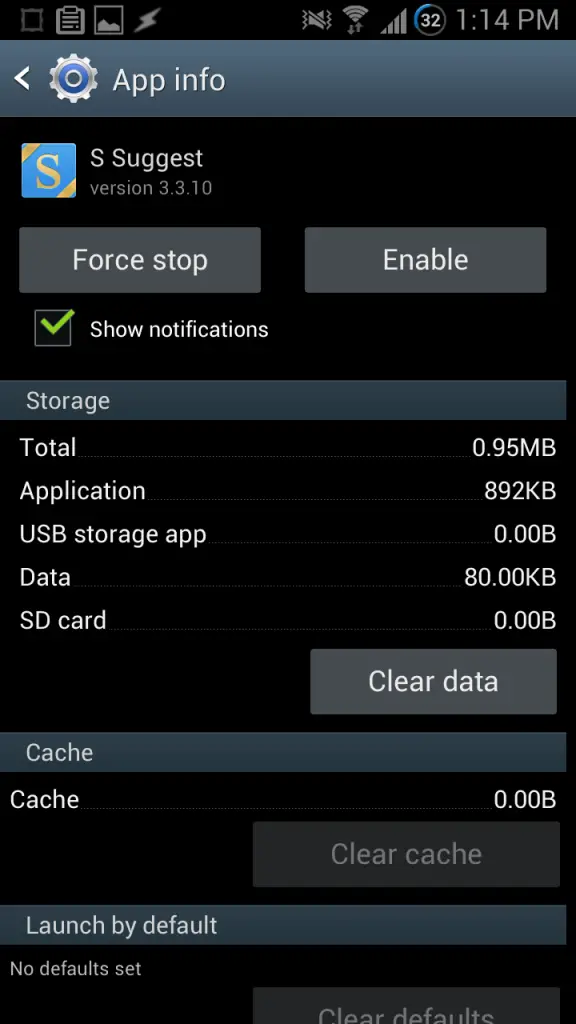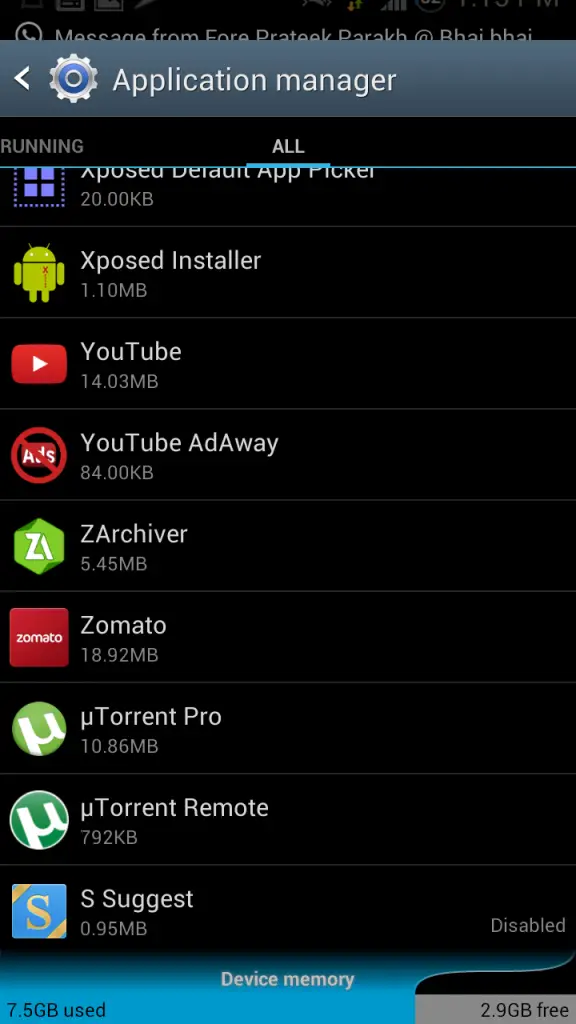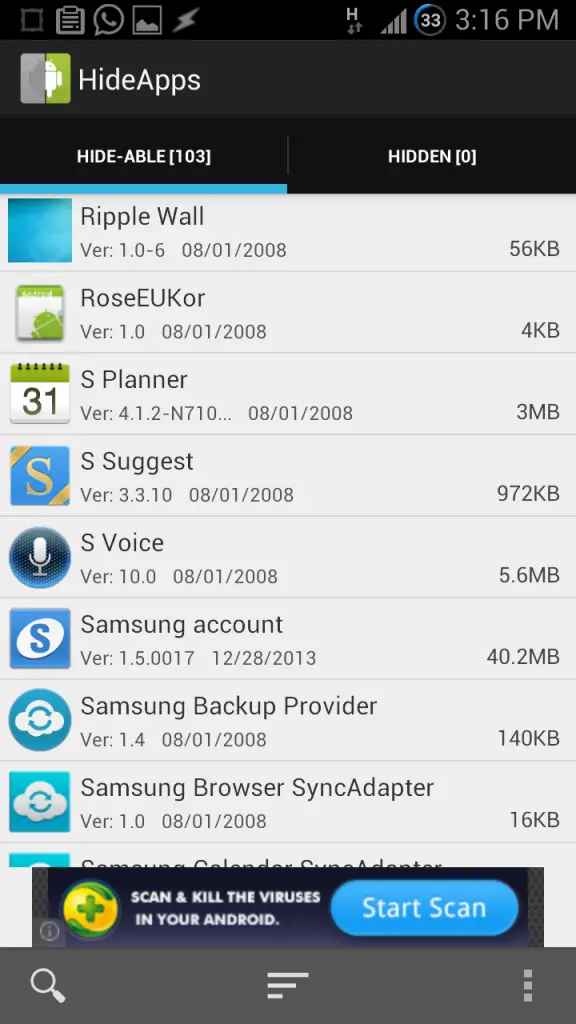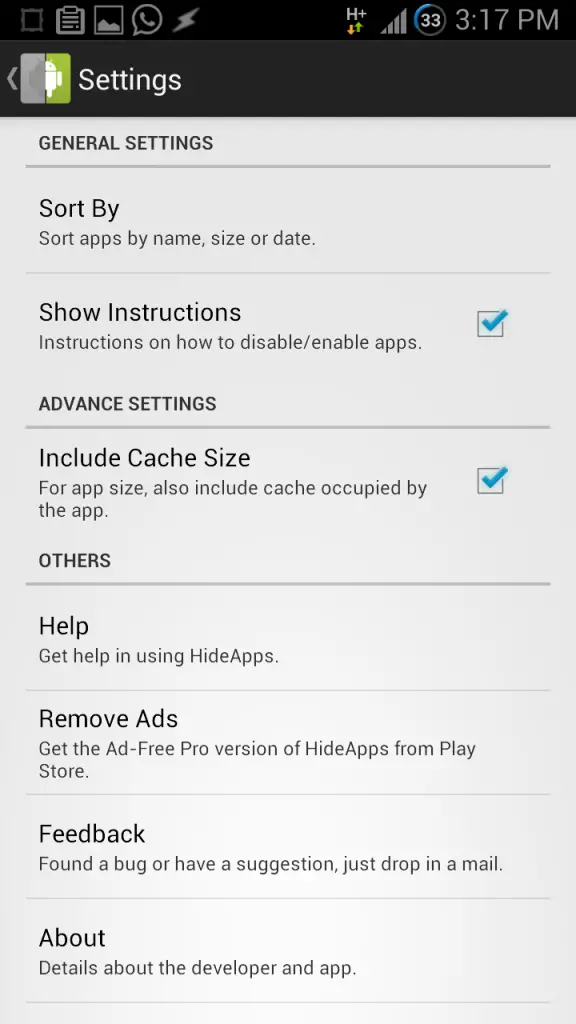While deleting these apps requires Root privileges on the Mobile Phone, stock Android ROMs give users the ability to Disable or Freeze most of these apps. Disabling apps keeps these apps from running and thus using up resources from the device, thus leaving more resources for useful apps. Disabling apps on your smartphone is a very easy process, and a very effective tweak to help your device. Let us look at the steps for disabling a bloatware.
Step 1 – Firstly, users will have to access the ‘Application Manager’ Menu from Settings. This menu might also be displayed as ‘Apps‘ in settings, depending upon the Android version running on the device. Application Manager displays all the apps installed in the smartphone, under various tabs such as Downloaded, Running, All etc.
Step 2 – Users can then access all applications from the ‘All’ Tab. This list being an all-inclusive app list, will include Bloatwares and other system apps too.
Step 3 – Users can then click on the particular app they want to disable. An App window will open which will contain options like ‘Force Stop’, ‘Disable’, ‘Clear Data’ etc.
Step 4 – Clicking on the ‘Disable’ option will bring up a warning message on the screen warning of the possibility that disabling that app might cause some errors in other related apps.
Step 5 – When users click on ‘OK’ on that warning message, the app would be disabled and displayed as such on the App Window, the ‘Disable’ option now changed to ‘Enable’. Users can re-enable the app through a single click on ‘Enable’.
Disabled apps would then be available at the end of the list under the ‘All’ tab in the application manager, with a small ‘Disabled’ status displayed against their name. On Android 4.4 KitKat, a new tab is created after the ‘All’ tab, with ‘Disabled’ at its heading, and all disabled tabs are present in the list under this new tab. One thing users have to consider before disabling an app is that they should avoid disabling an app which is actually required by their Android system for successful operations. Disabling such an app would result in an error or even in their operating system becoming unstable until that app is re-enabled.
Disabling Apps using Disable Bloatware – Hide Apps
Using the Google Play Store, users can also download certain apps which help in disabling Bloatware on their device. One such popular app is Disable Bloatware – Hide Apps. This app presents a very convenient list for the users which comprises of all the System and pre-loaded apps which can be disabled, along with their size. Selecting an app from this list will take the user to that particular app’s settings window, where the user can disable it. Users can have the option of searching for a particular app on the list using the search icon at the bottom of the app list.
The app list can be sorted on the basis of name, size or date. Users may also choose to include the app Cache size with the app size displayed on the app list for every app.
Deleting Bloatware on Rooted Android devices
While deleting bloatwares might not be possible on unrooted devices, Rooting provides the user with the ability to delete such apps in order to not only free the resources but also save precious storage space using apps such as Titanium Backup. For details and more information, please refer to our article on Rooting and its advantages.
Conclusion
Disabling apps is one of the most important and useful feature of the Android OS. It is especially handy for devices obtained through carriers as cell phone carriers have the odd and irksome habit of over-filling their devices with such bloatwares. When used with some logic and intellect, the feature can help a great deal in improving the performance of your device.